And onboard audio Is.Still.Sucky.
Every once in a while, someone in the forum you frequent will post something related to soundcards, and there will be a few know-it-alls saying that the "new" (few years ago maybe) Realtek ALC888/889 is as good as decent entry-level soundcards from eras ago to perhaps even now.
The basis of this is that ALC888/889 is new(er), compared to old technologies of e.g. Audigy. Or something else, lets say..., ..., ...there wasn't really much competition for Creative back then.
Newer = better? NO! It's like saying a 2010 Toyota Corolla can outspeed a Porsche GT2.
Firstly, the most important part of the digital-analog conversion process is seldom the DAC chip, as the wide range of devices using the AK4396 DAC chip clearly shows. And although things like PCM1796 and CS4398 are better (?) the devices they are on do not necessarily sound better than the CD players using ol' classic AK4396. In fact, many a times they sound much worse.
They sound much worse because the devices are cheaper, of course. And yet they use the newer components, why? Of course, because they're newer. And also, if I can spend just a few dollars more to increase the manufacturer rated specs of the DAC chip and fool lots of people into thinking better performance, why not.
That concludes the first part: good DAC =/= good performance
Then the next,
Lets say we ignore everything else and look at the DAC chips alone
Who ever gave them the idea that ALC888/889 are good or even comparable to other decent sound cards? Manufacturer rated specs?
The next, apparently you can use modded X-Fi drivers on the Realtek, too lazy to post a link. And it will make the sound better and clearer.
I tried that, and my laptop's onboard still sound very bad, hence the suckiness isn't in the driver.
I haven't mentioned how my laptop's sound is bad, it's just loads of overpowered and undercontrolled bass, nothing else.
You know something is wrong when you can enable SRS WOW to max and hear only a slight difference. The removal of space by the onboard is probably a function of (output space) = (source input space) / 20 - 200.
And woo, some people claim they can hear the difference between the modded and original drivers, yet cannot hear the difference between this and any sound-reproducing product that deserves to be sold. I think I covered this in a previous post.
And the way Realtek or Acer decided to use to make their product seem to sound better, is by adding bass. Apparently more bass = always good. To all the suckers out there that's been tricked. To the people who think a change of/on their sound card makes their Creative T20 suddenly have a subwoofer.
Result? Even worse. You can't make crap sound good.
W A R N I N G !
W A R N I N G !
This page is full of non-facts and bullsh!t, (just like the internet and especially forums and other blogs), please do not believe entirely without exercising your intellect. Any resemblance to real things in reality is purely coincidental. You are free to interpret/misinterpret the content however you like, most likely for entertainment, but in no case is the text written on this blog the absolute truth. The blog owner and Blogger are not responsible for any misunderstanding of ASCII characters as facts. *cough* As I was saying, you are free to interpret however you like. *cough*
Thursday, August 20, 2009
Wednesday, August 19, 2009
The Blu-Tack Tweak


iPod “Budget” Tweak
More… Asus Xonar U1 Mods
"I receive a ping back from Head-Fi. Some considered as placebo, but one has tried a heard the different. My suggestion, just try it before you speak. With expensive and high quality equipment owned by most Head-Fi members, I don’t think it takes a genius to hear the different."
It's Head-Fi, so the one that has tried a (and) heard the different (difference) must be due to placebo. With all the ears that make their <$500 equipment sound better than $2000 (hence making them expensive and high quality equipment), I don't think it takes a different (difference) in sound to hear the different (difference).
And more: VTS Tuning Dots
Saturday, August 15, 2009
Too old for Anime?
Now that I'm a college student, it feels wierd to be watching shows featuring high-school students.
Like, I'm much older than them, yea?
Then again, the creator of Doraemon drew it until he died. I don't know how any person with enough understanding of how science and the society works can not out grow that within the timeline of his life. Then again, my own story practically negates all science while putting some of my own, but at least it's more philosophical, and counter-trend. And it's cool, I'll make sure for it to be.
Then again, I've seen housewives in their late 40's watching romance shows. When they're at least twice the age of the protagonists.
Then again, Nanoha rules. The loli version.
Then again, Nanoha crushes planets with Starlight Breaker.
Like, I'm much older than them, yea?
Then again, the creator of Doraemon drew it until he died. I don't know how any person with enough understanding of how science and the society works can not out grow that within the timeline of his life. Then again, my own story practically negates all science while putting some of my own, but at least it's more philosophical, and counter-trend. And it's cool, I'll make sure for it to be.
Then again, I've seen housewives in their late 40's watching romance shows. When they're at least twice the age of the protagonists.
Then again, Nanoha rules. The loli version.
Then again, Nanoha crushes planets with Starlight Breaker.
Labels:
Anime
Friday, August 14, 2009
After using 14.0" WS screen for my schoolwork...
19-inch 5:4 ratio looks super wide and big
It's a fking luxury man.
More height and slightly less width displayed over a much bigger space.
Lots of time I wonder if getting a 14" 16:9 screen is worth it over 1280x800.
It's a fking luxury man.
More height and slightly less width displayed over a much bigger space.
Lots of time I wonder if getting a 14" 16:9 screen is worth it over 1280x800.
Labels:
tech
Thursday, August 6, 2009
Quote of the day - "Live your lifestyle, but do not impose your philosophy on others"
This is my philosophy when surfing the forums. This is also a reason why I started this blog.
Because having two people arguing over which color looks better always results in an extended flame war. (Replace "which color looks better" with any topic of your choice)
They're total idiots, complete morons to you. But in the same way you look like total idiots to them. Although real life decides which is the idiot.
Because having two people arguing over which color looks better always results in an extended flame war. (Replace "which color looks better" with any topic of your choice)
They're total idiots, complete morons to you. But in the same way you look like total idiots to them. Although real life decides which is the idiot.
Labels:
quote
Sunday, August 2, 2009
Splitting/cutting MKV files - finally!
For very long, there wasn't anything useful on this page. Which went against my philosophy of blogging. Which is to write information that cannot be found elsewhere, and hopefully be useful.
One day I decided to face again a problem which I've had for years and finally found a solution for it. It was such a long problem because nobody had written a solution that could be found by me. Ironically it would've been so easy for regular encoders/muxers that they wouldn't be bothered to write a guide for it.
So here I am, writing the solution for people who did not have a chance to come across it yet.
By split I mean extracting out a segment of the video from the MKV file, with subtitles, multiple audio tracks and whatever that can be stuffed into an MKV container, extract it into another MKV file (for proper H.264, subtitles support), without reencoding. Not Haali Media Splitter mind you. Those are DirectShow splitters.
We need 3 (or 4) programs for this -
- AVISynth
- AVISynthesizer (optional)
- VirtualDub/VirtualDubMod
- MKVtoolnix w/mkvmerge GUI (again, the GUI part is optional, but only if you're super hardcore programmer)
With some skills you can probably replace AVISynth to VirtualDub with Windows Media Player, but we're looking at accuracy and reliability here.
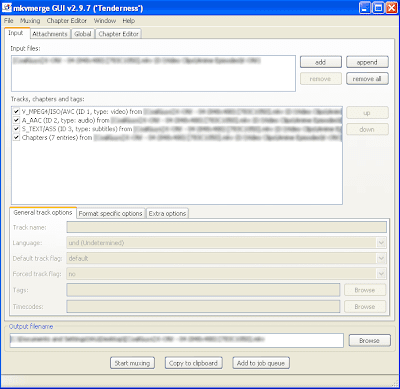
This is what you see when you open the file in mkvmerge GUI.
Go to the Global tag.
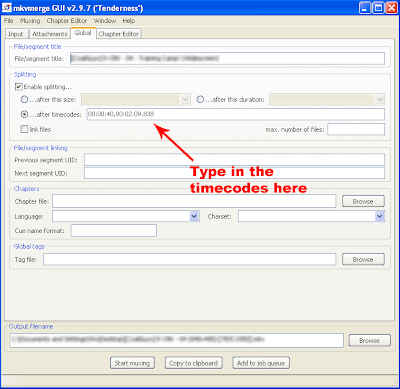
This is where you insert the timecodes.
Frankly, I don't know how to explain what timecode is. But frankly, if you didn't know what timecode is and cannot understand it just by looking, you shouldn't attempt in any form of video encoding or editing.
What will happen is that mkvmerge will split the file into three segments - the part before what you want, the part of what you want, and the part after what you want. You can delete the part before, and abort muxing the part after, hence leaving just the part you want.
Now... where to get the timecodes?
That's where VirtualDub comes in:
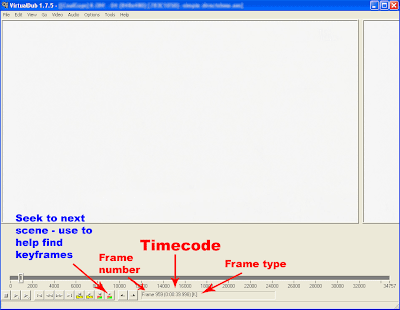
This is the start of the segment that I want
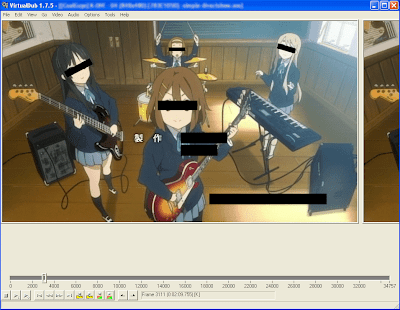
This is the end - take down the timecodes. Take note - mkvmerge requires the timecode to be in HH:MM:SS.nnn format, unlike H:MM:SS.nnn in VirtualDub. Change accordingly.
But you cannot just open any file in VirtualDub. That's where AVISynth (and AVISynthesizer) comes in handy. You can find guides on AVISynth easily, and I have a guide on AVISynthesizer here but the image has been deleted by ImageShack - do not use ImageShack for any long-term image hosting.
So there you go - open the file in VirtualDub, search for the start and end of what you want, but instead of clicking Save as AVI write down the timecodes of the frames (or the frame before that frame - see below)
Issues on keyframes
As you seasoned cutters/joiners know, Direct Stream Copy (or no reencoding) means the video has to start on a keyframe. If you start on a non-keyframe, either the starting is skipped to the next keyframe, or pushed forward to the previous keyframe, depending on the program.
mkvmerge uses the first keyframe after whichever frames you selected as the start and end of the segment. Even if that frame happens to be a keyframe also (? - not sure, needs to be verified), which people would instinctively select. i.e.
Example -
I select frames 100-500.
Frames 100, 200 and 600 are keyframes.
The segment starts from frame 200 and ends on 600.
It's dumb, I know. But this thing isn't meant to be a cutter in the first place.
So instead of selecting frame 100, start with the frame before it e.g. frame 99 instead.
Now how to know which are the keyframes - since all frames show up as keyframes in VirtualDub - which is correct because AVISynth feeds it uncompressed AVI
Use the Next scene seek function/button in VirtualDub - it's just a scene change detector, but most of the time a keyframe will lie where a scene change is, so it's a good guide. I've seen exceptions however, especially when fading in/out.
Do not use Prev scene seek unless you want to wait for eternity.
Known bugs
Apart from the above mentioned (which isn't technically a bug), there may be some syncing problems at the start of the segment, due to the way MKV works as opposed to AVI. Goes away after a few frames however.
One day I decided to face again a problem which I've had for years and finally found a solution for it. It was such a long problem because nobody had written a solution that could be found by me. Ironically it would've been so easy for regular encoders/muxers that they wouldn't be bothered to write a guide for it.
So here I am, writing the solution for people who did not have a chance to come across it yet.
By split I mean extracting out a segment of the video from the MKV file, with subtitles, multiple audio tracks and whatever that can be stuffed into an MKV container, extract it into another MKV file (for proper H.264, subtitles support), without reencoding. Not Haali Media Splitter mind you. Those are DirectShow splitters.
We need 3 (or 4) programs for this -
- AVISynth
- AVISynthesizer (optional)
- VirtualDub/VirtualDubMod
- MKVtoolnix w/mkvmerge GUI (again, the GUI part is optional, but only if you're super hardcore programmer)
With some skills you can probably replace AVISynth to VirtualDub with Windows Media Player, but we're looking at accuracy and reliability here.
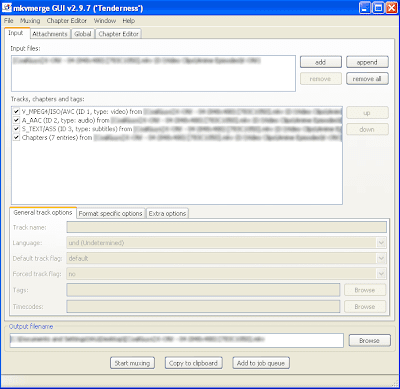
This is what you see when you open the file in mkvmerge GUI.
Go to the Global tag.
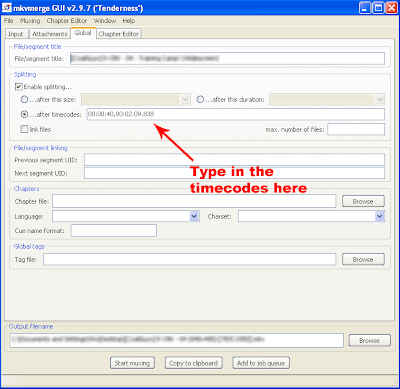
This is where you insert the timecodes.
Frankly, I don't know how to explain what timecode is. But frankly, if you didn't know what timecode is and cannot understand it just by looking, you shouldn't attempt in any form of video encoding or editing.
What will happen is that mkvmerge will split the file into three segments - the part before what you want, the part of what you want, and the part after what you want. You can delete the part before, and abort muxing the part after, hence leaving just the part you want.
Now... where to get the timecodes?
That's where VirtualDub comes in:
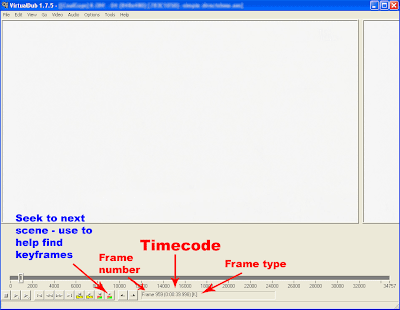
This is the start of the segment that I want
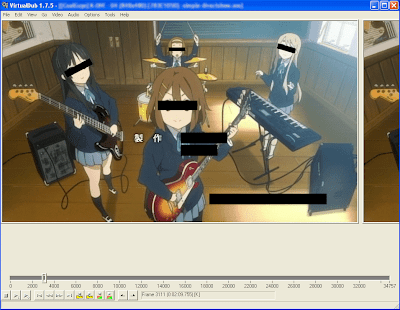
This is the end - take down the timecodes. Take note - mkvmerge requires the timecode to be in HH:MM:SS.nnn format, unlike H:MM:SS.nnn in VirtualDub. Change accordingly.
But you cannot just open any file in VirtualDub. That's where AVISynth (and AVISynthesizer) comes in handy. You can find guides on AVISynth easily, and I have a guide on AVISynthesizer here but the image has been deleted by ImageShack - do not use ImageShack for any long-term image hosting.
So there you go - open the file in VirtualDub, search for the start and end of what you want, but instead of clicking Save as AVI write down the timecodes of the frames (or the frame before that frame - see below)
Issues on keyframes
As you seasoned cutters/joiners know, Direct Stream Copy (or no reencoding) means the video has to start on a keyframe. If you start on a non-keyframe, either the starting is skipped to the next keyframe, or pushed forward to the previous keyframe, depending on the program.
mkvmerge uses the first keyframe after whichever frames you selected as the start and end of the segment. Even if that frame happens to be a keyframe also (? - not sure, needs to be verified), which people would instinctively select. i.e.
Example -
I select frames 100-500.
Frames 100, 200 and 600 are keyframes.
The segment starts from frame 200 and ends on 600.
It's dumb, I know. But this thing isn't meant to be a cutter in the first place.
So instead of selecting frame 100, start with the frame before it e.g. frame 99 instead.
Now how to know which are the keyframes - since all frames show up as keyframes in VirtualDub - which is correct because AVISynth feeds it uncompressed AVI
Use the Next scene seek function/button in VirtualDub - it's just a scene change detector, but most of the time a keyframe will lie where a scene change is, so it's a good guide. I've seen exceptions however, especially when fading in/out.
Do not use Prev scene seek unless you want to wait for eternity.
Known bugs
Apart from the above mentioned (which isn't technically a bug), there may be some syncing problems at the start of the segment, due to the way MKV works as opposed to AVI. Goes away after a few frames however.
Subscribe to:
Posts (Atom)
