Yes, there are many many many many many all-in-one converters and PSP-specific converters out there, but why am I posting one that involves more than one program and is much more difficult to setup?
One reason is because I'm using this method. The other reason is that I was searching for a method to drag and drop any type of video file(AVI, MKV, RMVB, WMV, FLA (yes i mean youtube), and any other thing you can think of as long as it can be played on your system) and it will start converting, with the best quality possible. Now, you'd want to use my method, wouldn't you?
If put into a list, the pros of my method:
- Just drag and drop multiple files
Nothing else. Convenient and time-saving, something I required since I have lots to convert and little time with the com.
- Works with ANY (or close to that) video file format, including those with soft subtitles
This would be the most important reason you'd be viewing this guide. Heck, this is the reason why I'd even look into any method in the first place. Since I'm in the same shoes as you.
Anyway, the reason it works with the subtitles is because it involves using the only fast solution available, which is launching VSFilter(details below). You can use this with your own program to get the subtitles out. But most likely you'll be running into problems like not being able to read MKV or RMVB files or a/v sync problems with the said formats. So read on.
- Relatively fast
According to internet user comparisons, it's much faster than Video9, which can only match the speed after some tweaks that sacrifice quality (using 1-pass instead of 2, and the 1-pass isn't fully supported).
- Good quality
It encodes the video in H.264 unlike some that encodes in XviD because it's easier to play with the file format and getting the PSP to recognize the file, plus it's faster to encode in XviD. But H.264 produces much better quality for the same or lower file size.
Also, it uses Lanczos resize, one of the best resizing methods out there, to make the video have the same resolution as the PSP, eliminating the need for a second resizing by the PSP.
- And compared to some other (so-called "best") solutions that involves installing a homebrew player instead of using the built-in one:
When using the built-in player, the PSP uses the built-in hardware H.264 (and AAC?) acceleration for playback. When using a homebrew, it's "software" decoding. And the pros of the former are:
Higher bitrates allowed, meaning no lag even if you set the bitrate and quality high (way higher quality than XviD allows without lag when played with homebrew players). However, sometimes the file will be labelled as unsupported or corrupted when the quality is set higher, suggesting there is still a bitrate ceiling probably following the H.264 profiles.
VERY GOOD battery life, beating the crap out of IPod touch and many other MP3/MP4 players. See it to believe. Hint: at lowest brightness, it consumes slightly less than twice the power required for MP3 playback. Now, go find out how long the PSP lasts for MP3.
What about the cons?:
- They're at the bottom of the page (after it's finished)
So you'll have to read the rest of my guide first haha. Who would put the cons on their product packaging anyway?
How it works (a demostration)
1. Unzip and run 3GP_Converter.exe (first run may require selecting something... just select PSP)
2. Drag and drop your file inside the program. This is what you'll see. The file's name is in the white box. Choose the settings. It's at my settings for this example, but I also have other QScale (quality-based encoding) settings.
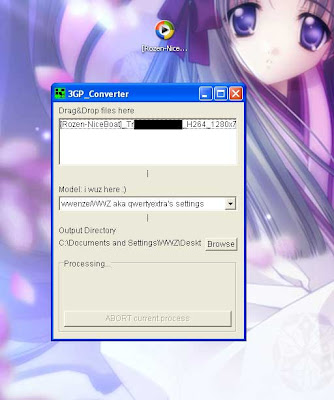
3. It starts encoding
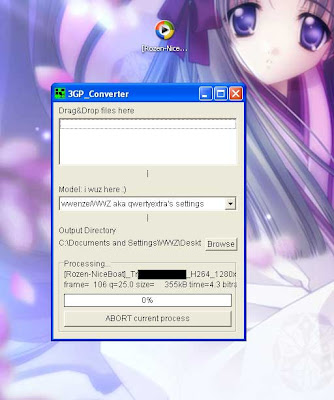
4. As the first video is encoding you can drag more files inside for batch encode
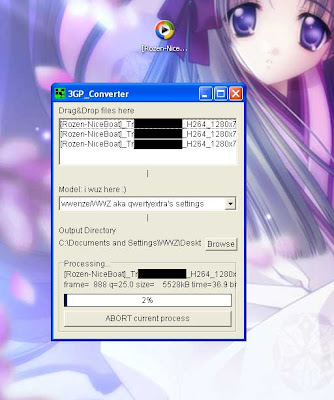
5. Now you see two files. The MAQxxxxx.MP4 is your video. The file below with extension .THM is the thumbnail file for you to see the preview pictures on the PSP. It is not necessary for video playback, and its generation can be disabled.
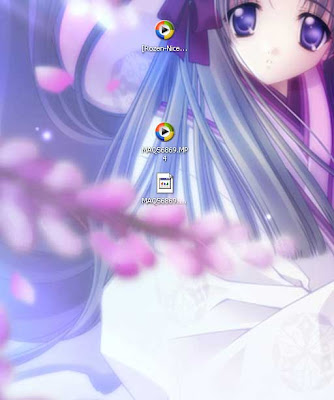
Rename the files (to MAQxxxxx.MP4) for the PSP to arrange the video in ascending order. Rename the .THM file to the same name as the .MP4. Copy the files to Memory Stick:\MP_ROOT\101ANV01
6. Lets check out the results:
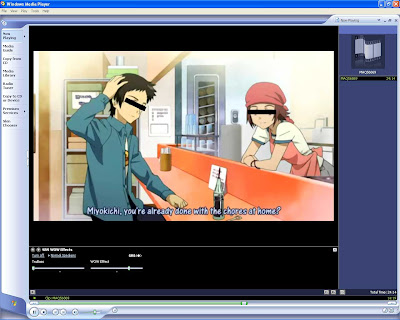
The subtitles are now hard-subbed!
7. Lets see how good the quality is. You know this scene is hard:
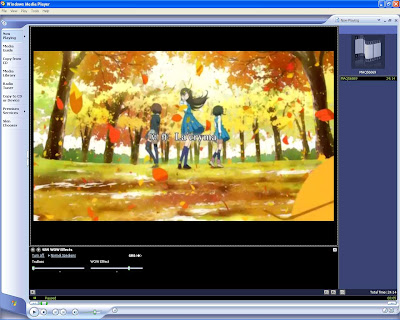
8. It's blurred because it's 480x272 upscaled to 2x. Originally you will see it as this:
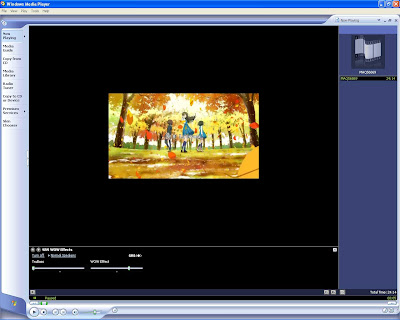
9. More quality show-off:
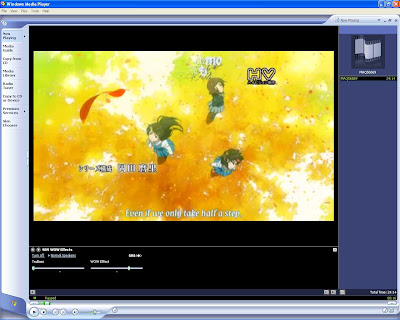
OKAY SO HERE'S THE GUIDE:
Download the following files:
3GPConverter from Here
AVISynth 2.5 from Here
The problem with 3GPConverter is that if you search it in yahoo, you get a lot of different programs with the same name. This is the one we want. It's free, and all converters using free codecs/encoder engine or library should be. Yes, people are making money out of others' work.
Just extract the 3GPConverter from the archive. No installation required. Install AVISynth.
Now now, I'm supposed to write you a guide (on how to set up),
but why bother when I can give you the entire thing pre-set-up instead?
3GP_Converter034.zip
3GP_Converter034 Square.zip
Hmm File Den files are taken down, maybe I should consider using my Netfirms space.
The square version is for videos in the older 4:3 format.
Why use the square version when you can select 4:3 during playback, you may ask. Better quality and lower file size, sounds convincing enough to you?

3 comments:
weikiat here..
When using 3gp converter for converting videos to qvga format for my mp4 player, i encounter a very weird problem where the seeker on my player (Cowon D2) will have a problem where, for example if my video is 10minutes long, it will display the lenght to be 20minutes. And when i position the seeker or fast forward beyond 10minutes, D2 will crash.
When I open such a file with VLC player, it will display a "AVI is incomplete" pop up and offer to help me fix the problem automatically. However that "fix" is within VLC itself, it doesn't do anything to the actual avi file.
IF you know anything to help, please contact me @ tayweikiat (gmail)
can you reupload those fileden files?
DL Links are dead, but here one that's still alive
http://www.digital-digest.com/software/download.php?sid=475&ssid=0&did=1
Post a Comment